
holiday 1

holiday 2

holiday 3

holiday 4

holiday 5

holiday 6
revision:






code:
<div id="example_1" class="grid_B">
<img id="myImage1" src="../images/1.jpg" alt="picture" title="photo" alt="Sample Image"
style="width: 300px; cursor: pointer;">
<img src="../images/2.jpg" alt="picture" title="photo" class="one" alt="picture" title="photo"/>
<img src="../images/3.jpg" alt="picture" title="photo" class="two" alt="picture" title="photo"/>
<img src="../images/4.jpg" alt="picture" title="photo" class="one" alt="picture" title="photo"/>
<img src="../images/5.jpg" alt="picture" title="photo" class="two" alt="picture" title="photo"/>
<img src="../images/6.jpg" alt="picture" title="photo" class="one" alt="picture" title="photo"/>
</div>
<style>
#example_1 img{width: 10vw; height: 10vw; margin-inline: 1vw;}
.zoomed {transform: scale(1.2); transition: transform 0.25s ease; }
#example_1 .one:hover { height: 12vw; width: 12vw;}
#example_1 .two:hover{ transform:scale(0.5);}
</style>
<script>
document.getElementById('myImage1').addEventListener('mouseover', function() {
this.classList.toggle('zoomed')});
</script>





code:
<div id="example_2" class="grid_B">
<img src="../images/1.jpg" alt="picture" title="photo"/>
<img src="../images/2.jpg" alt="picture" title="photo"/>
<img src="../images/3.jpg" alt="picture" title="photo"/>
<img src="../images/4.jpg" alt="picture" title="photo"/>
<img src="../images/5.jpg" alt="picture" title="photo"/>
</div>
<style>
#example_2 img {height: 200px; width: 200px; margin: 10px;}
#example_2 img:hover{height: 400px; width: 400px; }
</style>





<div id="example_3" class="grid_B">
<img src="../images/5.jpg" alt="picture" title="photo" height="200px" width="200px"/>
<img src="../images/6.jpg" alt="picture" title="photo" height="200px" width="200px"/>
<img src="../images/7.jpg" alt="picture" title="photo" height="200px" width="200px"/>
<img src="../images/8.jpg" alt="picture" title="photo" height="200px" width="200px"/>
<img src="../images/9.jpg" alt="picture" title="photo" height="200px" width="200px"/>
</div>
<script>
var images_a = document.getElementsByTagName('img');
for (var i = 0; i < images_a.length; i++) {
images_a[i].addEventListener('click', function() {
for (var j = 0; j < images_a.length; j++) {
if (i != j) {
images_a[j].style.transform = 'scale(1)';
}
}
this.style.transform = 'scale(1.3)';
this.style.margin = '40px'
});
}
</script>

code:
<div id="example_4">
<div id="image-container">
<img src="../images/10.jpg" alt="picture" title="photo" alt="Shanghai" width="25%" height="auto"/>
</div>
</div>
<style>
#image-container { position: relative; margin-inline: 2vw; margin-block: 5vw;}
#image-container img {display: block; max-width: 100%;}
#image-container:hover img { transform: scale(1.2); transition: transform 0.4s ease-in-out;}
</style>
<script>
var imgContainer = document.getElementById('image-container');
var img = imgContainer.getElementsByTagName('img')[0];
img.addEventListener('click', function() {
var enlargedImg = document.createElement('img');
enlargedImg.src = img.src;
enlargedImg.style.position = 'absolute';
enlargedImg.style.top = 0;
enlargedImg.style.left = 0;
enlargedImg.style.width = '50%';
imgContainer.appendChild(enlargedImg);
});
</script>

holiday 1

holiday 2

holiday 3

holiday 4

holiday 5

holiday 6
<main>
<div image-wrapper>
<img src="../images/1a.jpg" alt="picture" title="photo" style="width:210px;height:200px;" alt="Shanghai" previewable>
<div caption><p>holiday 1</p></div>
</div>
<div image-wrapper>
<img src="../images/2a.jpg" alt="picture" title="photo" style="width:210px;height:200px;" alt="Shanghai" previewable>
<div caption><p>holiday 2</p></div>
</div>
<div image-wrapper>
<img src="../images/3a.jpg" alt="picture" title="photo" style="width:210px;height:200px;" alt="Shanghai" previewable>
<div caption><p>holiday 3</p></div>
</div>
<div image-wrapper>
<img src="../images/4a.jpg" alt="picture" title="photo" style="width:210px;height:200px;" alt="Shanghai" previewable>
<div caption><p>holiday 4</p></div>
</div>
<div image-wrapper>
<img src="../images/5a.jpg" alt="picture" title="photo" style="width:210px;height:200px;" alt="Shanghai" previewable>
<div caption><p>holiday 5</p></div>
</div>
<div image-wrapper>
<img src="../images/6a.jpg" alt="picture" title="photo" style="width:210px;height:200px;" alt="Shanghai" previewable>
<div caption><p>holiday 6</p></div>
</div>
</main>
<style>
main {width: 1600px; height:400px; padding: 1px; gap: 20px; display: flex; flex-direction: row; flex-wrap: nowrap; justify-content: center;}
/*This is a more detailed style for just the immage wrappers*/
[image-wrapper] {display: flex; flex-direction: column; gap: 15px; padding: 5px; width: 200px; height: 300px; background: #fff;
border-radius: 20px 20px 20px 20px; overflow: hidden; box-shadow: 0 3px 15px hsl(0, 0%, 0%, 0.35); justify-content: center; }
/*This is a more detailed style for all the images within the image wrappers*/
[image-wrapper] img { border-radius: 10px 10px 10px 10px; justify-content: center; cursor:zoom-in;}
/*This is a style for the caption in the image wrapper in general*/
[caption] {display: boarder; padding: 5px; text-align: center; width:180px; background: #add8e6; color: blue; border-radius: 20px 20px; }
/*This is a style of how I want the caption to look like in the image wrapper*/
[image-wrapper] [caption] {text-align:center; }
</style>
<script>
//the `constant` is started and stated
const imageWrappers = document.querySelectorAll('[image-wrapper]');
//a function to show the image sources that are previewable
function showPreview(imgSrc) {
const previewImg = document.createElement('img');
const overlay = document.createElement('div');
//the method that states that `imgSrc` from earlier is supposed to use the image sorces given
previewImg.setAttribute('src', imgSrc);
//how to style the image so that it looks like after it's enlarged
previewImg.style.position = 'fixed';
previewImg.style.left = '50%';
previewImg.style.top = '50%';
previewImg.style.transform = 'translate(-50%, -50%)';
previewImg.style.maxWidth = '90%';
previewImg.style.maxHeight = '80%';
previewImg.style.zIndex = '9999';
//the overlay that will give the background a bit of a blur once an image is enlarged and how the blur will look like
overlay.style.position = 'fixed';
overlay.style.left = '0';
overlay.style.top = '0';
overlay.style.width = '100%';
overlay.style.height = '100%';
overlay.style.background = 'rgba(0, 0, 0, 0.5)';
//a new element is created or stored
document.body.appendChild(previewImg);
document.body.appendChild(overlay);
//a method that uses `EventListner`so that everytime the image is clicked, it will close
overlay.addEventListener('click', closePreview);
//a function to remove the new element after any click from the previous line
function closePreview() {
document.body.removeChild(overlay);
document.body.removeChild(previewImg);
//a method that uses `EventListner`so that everytime anywhere is clicked, the enlarged image will disappear or go back to normal
overlay.removeEventListener('click', closePreview);
}
}
//a method that is used to apply/trigger the functions given before that enlarges and removes the enlarged image
imageWrappers.forEach(imageWrapper => {
imageWrapper.addEventListener('click', (event) => {
const img = imageWrapper.querySelector('img');
showPreview(img.getAttribute('src'));
});
});
</script>
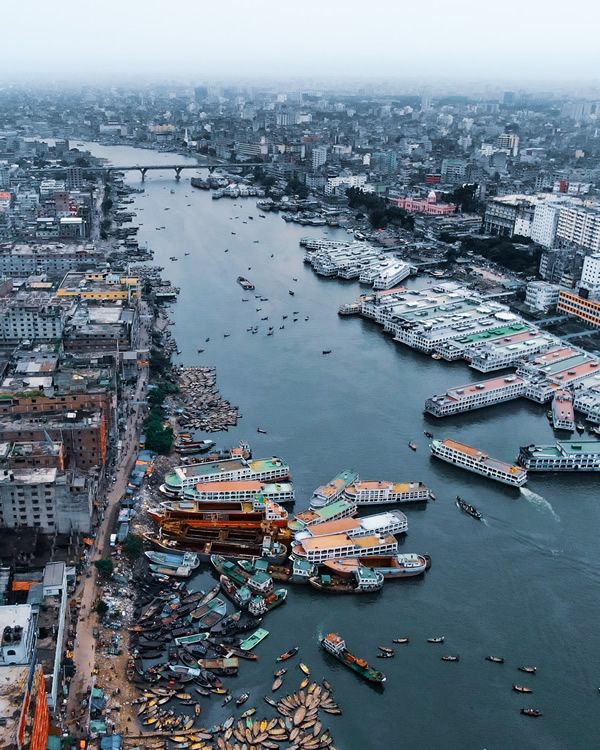
code:
<div class="images-container">
<img src="../images/10a.jpg" alt="picture" title="photo" alt="Sample Image" class="hover-image">
</div>
<style>
.images-container {display: inline-block; overflow: hidden; margin-inline: 5vw;}
.hover-image { width: 300px; height: auto; transition: transform 0.3s ease;}
</style>
<script>
document.addEventListener('DOMContentLoaded', () => {
const image = document.querySelector('.hover-image');
image.addEventListener('mouseover', () => {
image.style.transform = 'scale(1.5)';
});
image.addEventListener('mouseout', () => {
image.style.transform = 'scale(1)';
});
});
</script>


<div>
<div class="containerForImage">
<img src="../images/5.jpg" alt="picture" title="photo" id="imgThree" onclick="enlargeImg_A()"/>
<img src="../images/7.jpg" alt="picture" title="photo" id="imgFour" onclick="enlargeImg_B()"/>
</div>
<button onclick="resetImg_A()">A</button>
<button onclick="resetImg_B()">B</button>
</div>
<style>
#example_7 img{width: 20vw; height: 12vw;margin-left: 2vw;}
button{width: 4vw; height: 2vw; background-color: lightgreen; margin-left: 12vw; margin-top: 5vw;}
</style>
<script>
img_A = document.getElementById("imgThree");
function enlargeImg_A() {
img_A.style.transform = "scale(1.5)";
img_A.style.transition = "transform 0.25s ease";
}
function resetImg_A(){
img_A.style.transform = "scale(1)";
img_A.style.transition = "transform 0.25s ease";
}
img_B = document.getElementById("imgFour");
function enlargeImg_B() {
img_B.style.width = "50%";
img_B.style.height = "15vw";
img_B.style.transition = "width 0.5s ease";
}
function resetImg_B() {
img_B.style.width = "20vw";
img_B.style.height = "12vw";
img_B.style.transition = "width 0.5s ease";
}
</script>

code:
div class="imageContainer">
<img id="thisImage" src="../images/1.jpg" alt="Scrollable and Enlargeable Picture" width="600"
height="400"/>
</div>
<style>
.imageContainer {overflow: scroll; width: 80%; height: auto; border: 2px solid #ccc; position: relative;}
#thisImage {transition: transform 0.25s ease;}
</style>
<script>
const firstPhoto = document.getElementById('thisImage');
let scale_A = 1;
firstPhoto.addEventListener('wheel', (event) => {
event.preventDefault();
if (event.deltaY < 0) {
scale_A *= 1.1;
} else {
scale_A /= 1.1;
}
firstPhoto.style.transform = `scale(${scale_A})`;
});
</script>

code:
<div class="imageContainer2">
<img id="anotherImage" src="../images/1.jpg" alt="Sample Image" class="scrolling-image">
</div>
<style>
.imageContainer2 {width: 50vw; height: 50vh; overflow: hidden; position: relative; }
.scrolling-image { position: absolute; top: 50%; left: 50%; transform: translate(-50%, -50%);
animation: enlargeAndScroll 10s linear infinite; }
/* Keyframes for enlarging and scrolling */
@keyframes enlargeAndScroll {
0% {transform: translate(-50%, -50%) scale(1); }
100% { transform: translate(-50%, -150%) scale(2); /* Adjust scale and translation as needed */}
}
</style>

code:
<div class="imageContainer2">
<img src="../images/1.jpg" alt="Sample Image" class="scrolling-image1" id="anotherImage1">
</div>
<style>
.imageContainer2 { width: 50vw; height: 50vh; overflow: hidden; position: relative; }
.scrolling-image1 { position: absolute; top: 50%; left: 50%; transform: translate(-10%, -10%);
transition: transform 50s linear; /* Smooth transitions */}
</style>
<script>
const image1 = document.getElementById('anotherImage1');
let scale1 = 1; // Initial scale
let translateY = 0; // Initial vertical translation
function animateImage() {
scale1 += 0.005; // Gradually increase the scale
translateY -= 1; // Gradually move the image upward
// Apply transformations
image1.style.transform = `translate(-50%, ${translateY}%) scale(${scale1})`;
// Loop the animation
requestAnimationFrame(animateImage);
}
// Start the animation
animateImage();
</script>

code:
<div>
<h3>enlarge picture by clicking it</h3>
<div>
<!-- Trigger the Modal -->
<img id="myPhoto" src="../images/12.jpg" alt="Shanghai" style="width:100%;max-width:300px">
<!-- The Modal -->
<div id="myModal" class="modal">
<!-- The Close Button -->
<span class="close">×</span>
<!-- Modal Content (The Image) -->
<img class="modal-content" id="img01">
<!-- Modal Caption (Image Text) -->
<div id="caption"></div>
</div>
</div>
</div>
<style>
/* Style the Image Used to Trigger the Modal */
#myPhoto {border-radius: 5px; cursor: pointer; transition: 0.3s; }
#myPhoto:hover {opacity: 0.2;}
/* The Modal (background) */
.modal {display: none; position: fixed; z-index: 1; padding-top: 100px; left: 0; top: 0; width: 100%;
height: 100%; overflow: auto; /* Enable scroll if needed */
background-color: rgb(0,0,0); background-color: rgba(0,0,0,0.9); }
/* Modal Content (Image) */
.modal-content {margin: auto; display: block; width: 80%; max-width: 700px;}
/* Caption of Modal Image (Image Text) - Same Width as the Image */
#caption { margin: auto; display: block; width: 80%; max-width: 700px; text-align: center;
padding: 10px 0; height: 150px;}
/* Add Animation - Zoom in the Modal */
.modal-content, #caption { animation-name: zoom; animation-duration: 0.6s; }
@keyframes zoom {
from {transform:scale(0)}
to {transform:scale(1)}
}
/* The Close Button */
.close {position: absolute; top: 15px; right: 35px; color: red; font-size: 48px; font-weight: bold;
transition: 0.3s;}
.close:hover, .close:focus {color: #bbb; text-decoration: none; cursor: pointer; }
/* 100% Image Width on Smaller Screens */
@media only screen and (max-width: 700px){
.modal-content { width: 100%; }
}
</style>
<script>
// Get the modal
var modal = document.getElementById("myModal");
// Get the image and insert it inside the modal - use its "alt" text as a caption
var img_a = document.getElementById("myPhoto");
var modalImg = document.getElementById("img01");
var captionText = document.getElementById("caption");
img_a.onclick = function(){
modal.style.display = "block";
modalImg.src = this.src;
captionText.innerHTML = this.alt;
}
// Get the <span> element that closes the modal
var span = document.getElementsByClassName("close")[0];
// When the user clicks on <span> (x), close the modal
span.onclick = function() {
modal.style.display = "none";
}
</script>
